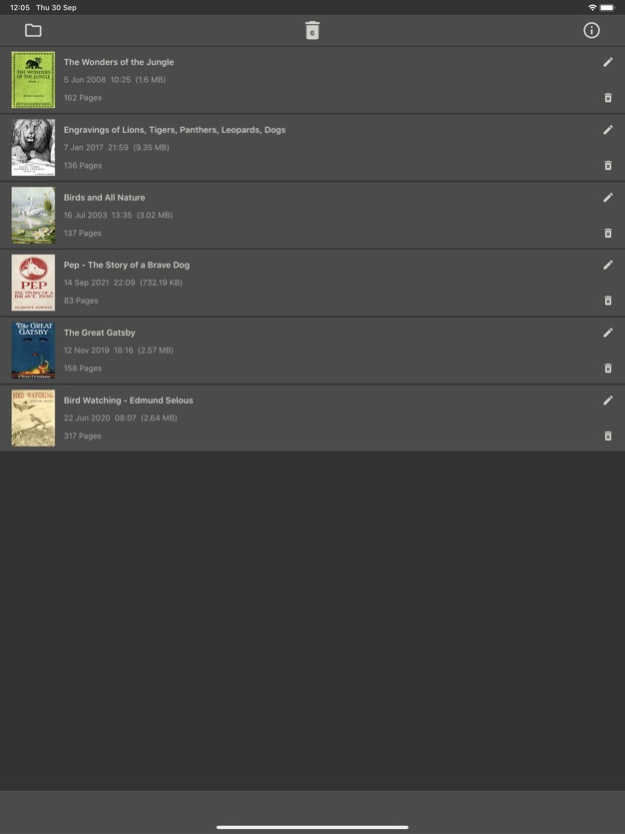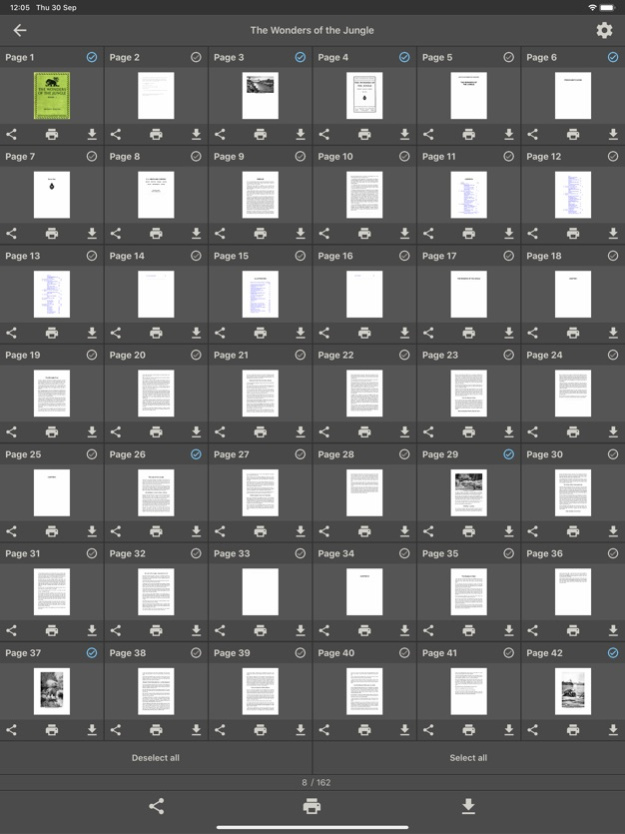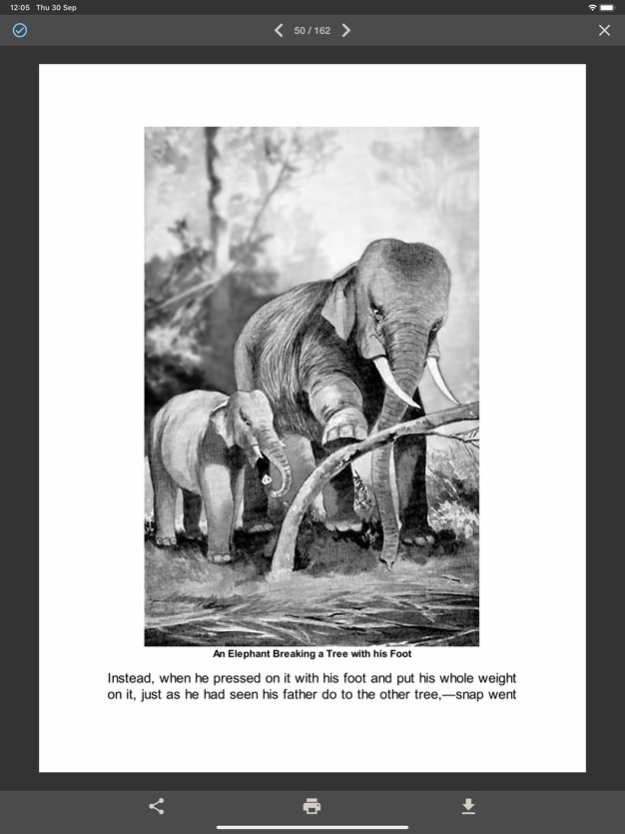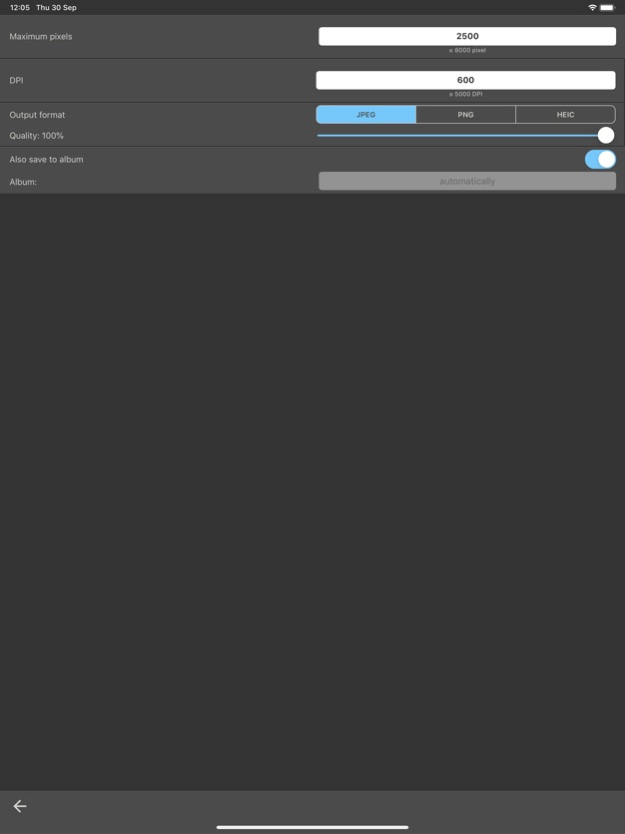PDF to Image - JPG, PNG, HEIC 3.4
Free Version
Publisher Description
With this app you can convert single pages, multiple pages or all pages of a PDF document into images.
The images can be saved or shared with any app.
You can choose between JPEG, PNG and HEIC image formats.
In addition to the desired DPI value, you can also set the maximum pixel value for the width and height of the image.
The app analyzes the PDF file and exports the image in the desired or best possible resolution, if the PDF document was designed in a lower resolution.
In the free version, the first four pages of a document can be converted to images.
All pages can be unlocked by a one-time in-app purchase for all PDF documents for an unlimited time.
The ads can be removed completely and forever via an additional, one-time in-app purchase.
Apr 9, 2024
Version 3.4
Bug fixes and improvements
About PDF to Image - JPG, PNG, HEIC
PDF to Image - JPG, PNG, HEIC is a free app for iOS published in the System Maintenance list of apps, part of System Utilities.
The company that develops PDF to Image - JPG, PNG, HEIC is Vitalij Schaefer. The latest version released by its developer is 3.4.
To install PDF to Image - JPG, PNG, HEIC on your iOS device, just click the green Continue To App button above to start the installation process. The app is listed on our website since 2024-04-09 and was downloaded 0 times. We have already checked if the download link is safe, however for your own protection we recommend that you scan the downloaded app with your antivirus. Your antivirus may detect the PDF to Image - JPG, PNG, HEIC as malware if the download link is broken.
How to install PDF to Image - JPG, PNG, HEIC on your iOS device:
- Click on the Continue To App button on our website. This will redirect you to the App Store.
- Once the PDF to Image - JPG, PNG, HEIC is shown in the iTunes listing of your iOS device, you can start its download and installation. Tap on the GET button to the right of the app to start downloading it.
- If you are not logged-in the iOS appstore app, you'll be prompted for your your Apple ID and/or password.
- After PDF to Image - JPG, PNG, HEIC is downloaded, you'll see an INSTALL button to the right. Tap on it to start the actual installation of the iOS app.
- Once installation is finished you can tap on the OPEN button to start it. Its icon will also be added to your device home screen.